
Sign UP
Sign up as an Event Holder. After signing up, check your email to activate your account.
Cinewav allows users to watch a film on a big screen while listening to the audio on their smartphones (in high quality and perfectly in sync).
This allows for scaling of audio, elimination of noise pollution and costly speaker systems.
It also allows the creation of novel new cinematic experiences just about anywhere: on rooftops, in the middle of the city, on beaches, in forests (all without noise pollution or compromise in audio quality).
Events are created on the Cinewav website. For Cinewav library films simply select the film you wish to show.
For your own film the audio of the film needs to be extracted as an mp3 or HE-AAC (constant bit rate) and uploaded here.
The film should be in mp4 format and is played locally on the event holder's laptop through the Cinewav Master Player.
Audience members securely download the audio as an Audio Ticket in the Cinewav app.
Event holders only need a projector, a screen, a laptop with the Cinewav Master Player and an internet connection.
Audience members only need their mobile phone with an internet connection, the Cinewav app and a pair of headphones.
At the event, audience members simply press play on their Audio Ticket and when the event holder plays the film through the Cinewav Master Player - all phones will instantly sync their audio with the visuals from the film.
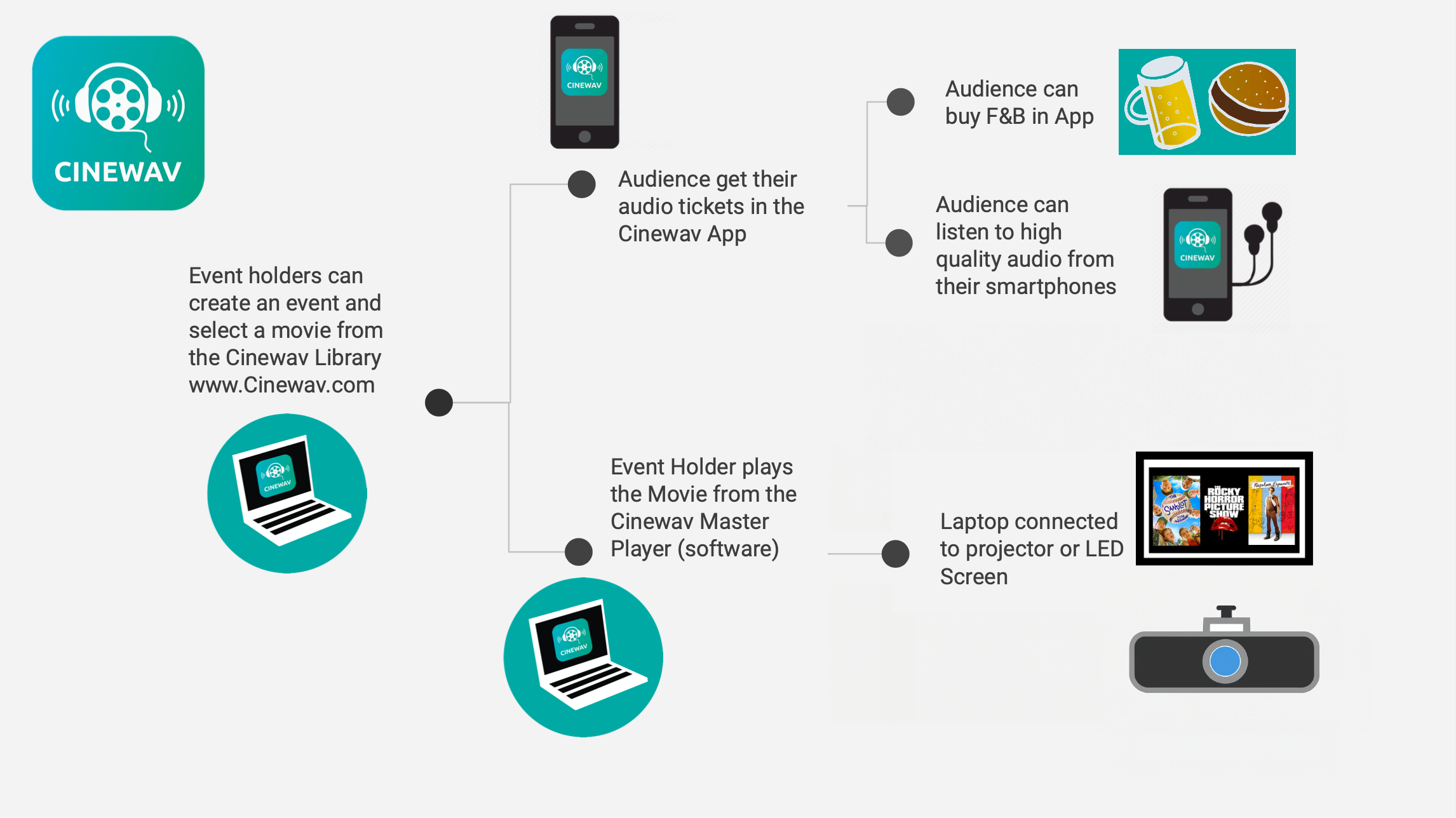
Create your first Cinewav Experience in just 4 steps

Sign up as an Event Holder. After signing up, check your email to activate your account.

Use the Event Wizard to create an event.
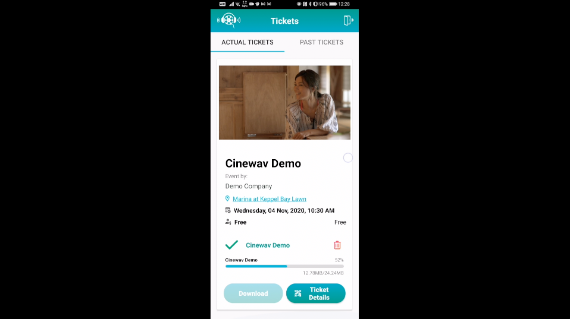
Install the Cinewav app on your phone and get the audio ticket.
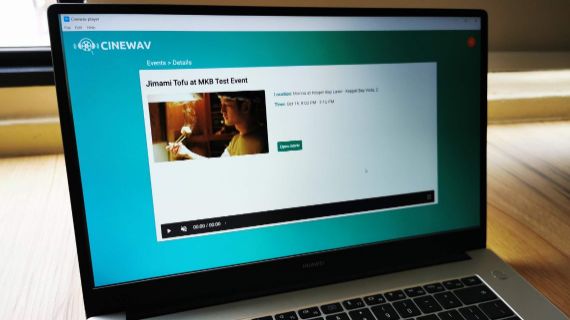
Download the Master Player to your laptop, login, open your movie and press play. Click play on your phone's audio ticket - it should be in sync with the movie.


Any projector, LED screen, TV will work.
We recommend Epson projector models: EH-TW650, EB-U50, EB-2255U or better. These are full HD (1080p) and at least 3100 lumens. Epson projectors are generally much brighter across the color range than other brands at the same lumen rating.
Mac or PC. Make sure all notifications are shut off. Close all other applications and browser tabs as well. There should be no programs using the internet while the movie is playing.
We recommend that the laptop uses it's own data connection. It is best is to use a separate mobile data router (mifi) like the one in the picture (with a 4G sim card). Connect the laptop's wifi to the mobile router. Don't share this router's connection with anyone - it should be reserved only for the laptop. Although Cinewav uses very little data through a movie session any interruptions to the data can affect sync quality. The data connection does not need to be fast 3G will work too.
We don't recommend using public wifi.
If you don't get your answers here do contact us below or in the live chat box.
CONTACT US
ANSWERS TO YOUR QUESTIONS